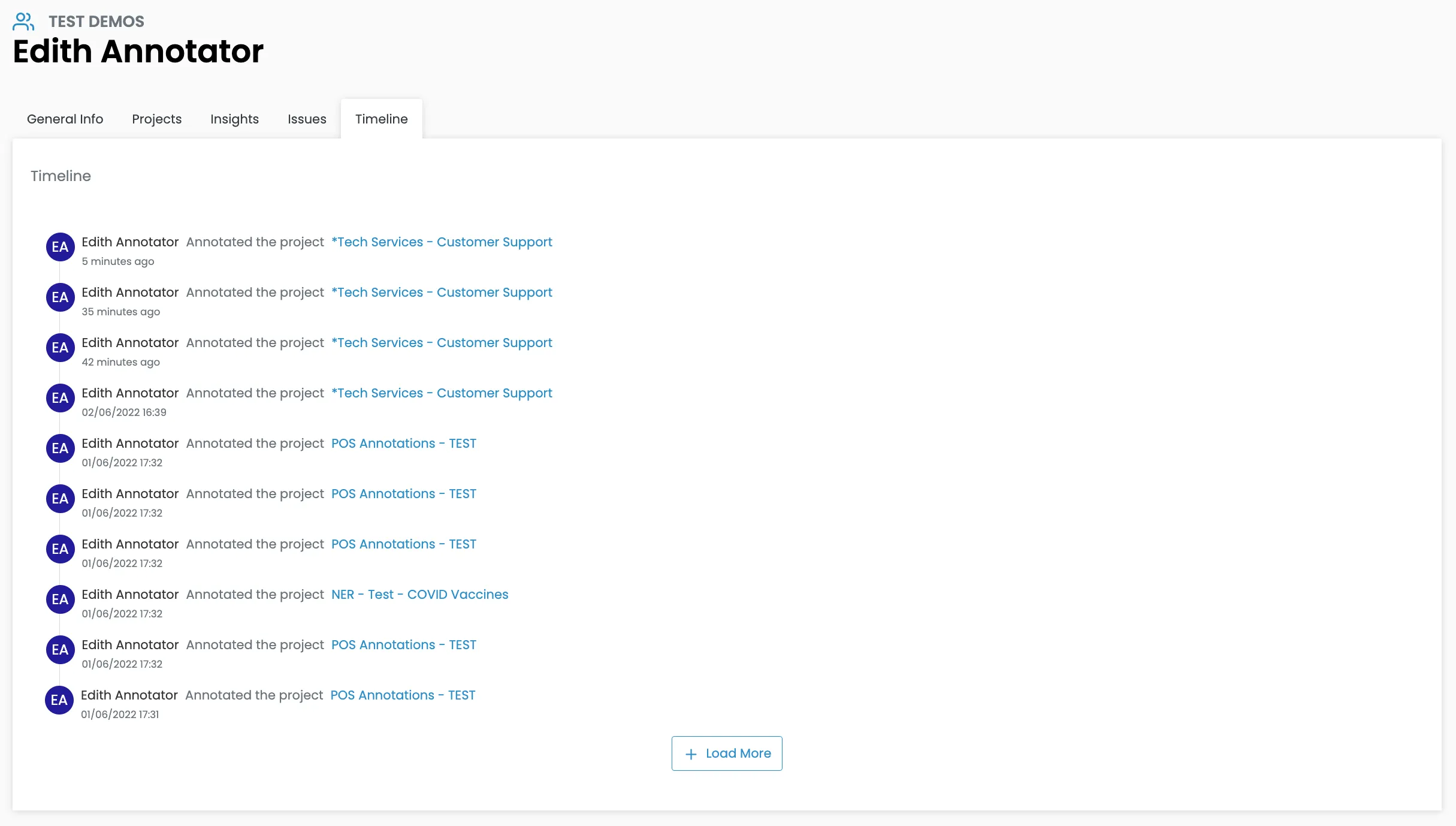Teams
Workforce management is one of our main focus, that's why we provide a very easy-to-use Teams tab.
Once you've created your organization (or someone has done it for you), create teams and add its members - they have to have been previously added on the organization.
To access your teams, click on your icon > Switch teams and you will get a list of all your teams.
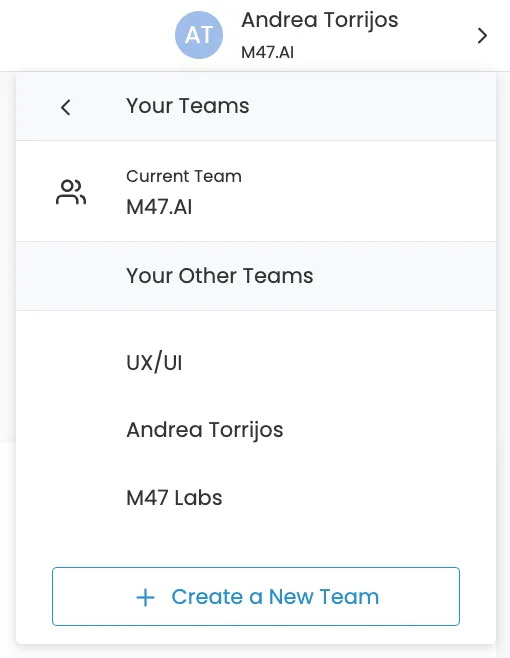
When it comes to the members of your team you can sort them out by name, email, role, ongoing/closed projects. Also, you can change anyone's role or delete them when they are no longer working on that team.
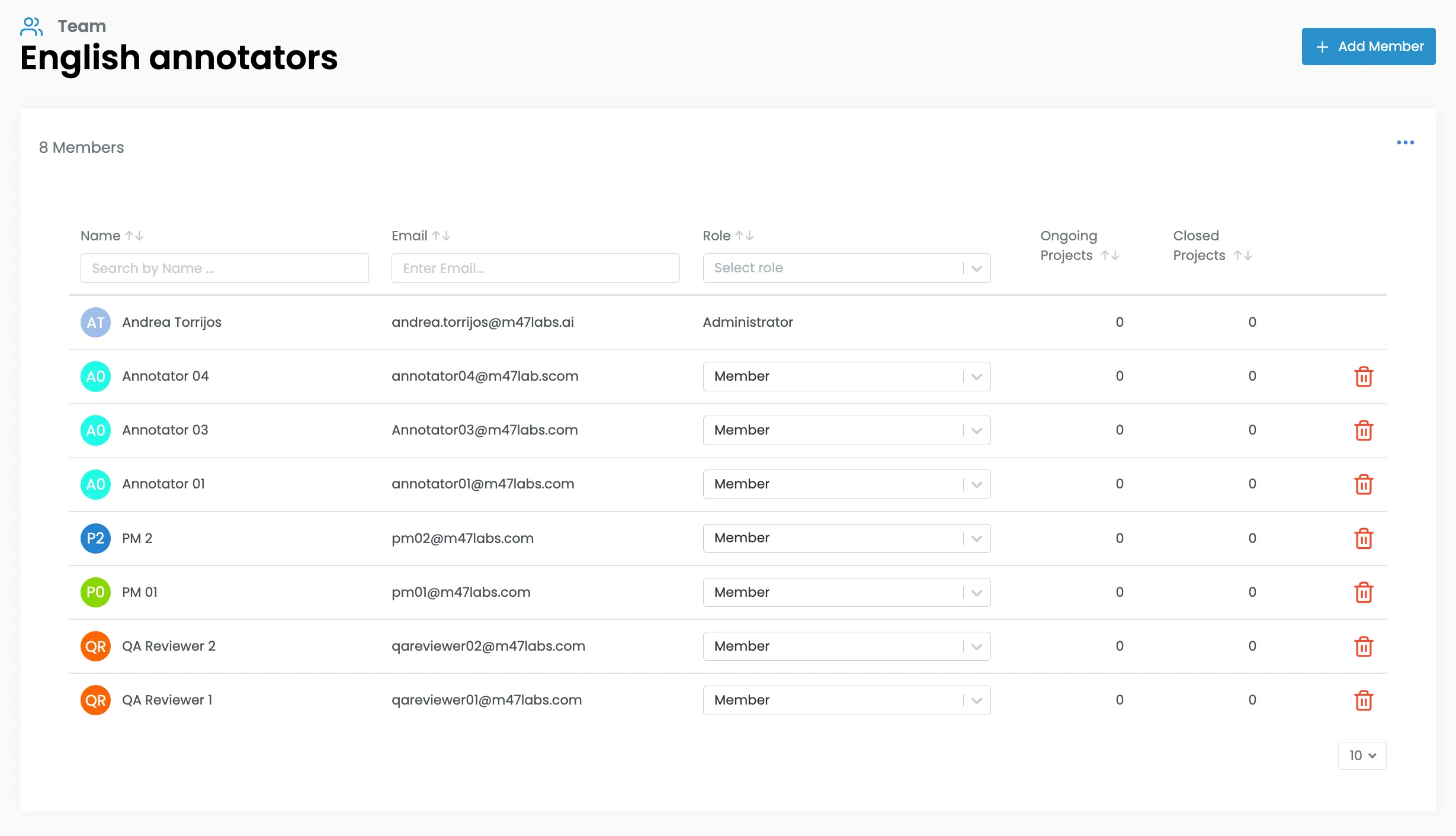
- Member: can see the projects they have assigned and annotate/do QA
- Project Manager: can also create and manage projects, datasets, tagsets and AI models
- Administrator: as well as member and PM's functions, can also manage the teams
You can click on any member to open its file.
On the general tab see their name, email and timezone.
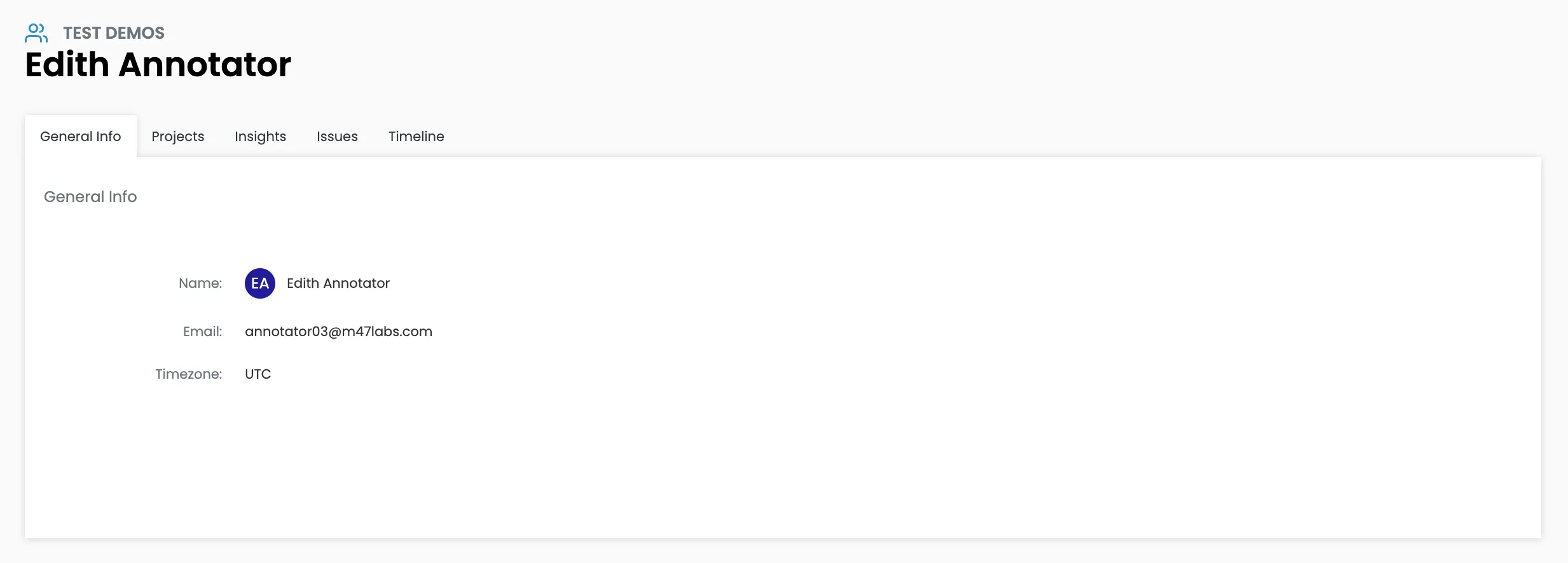
On the next tab see all their projects and their progress: this is what they see on their dashboard - click on any of them to access to it.
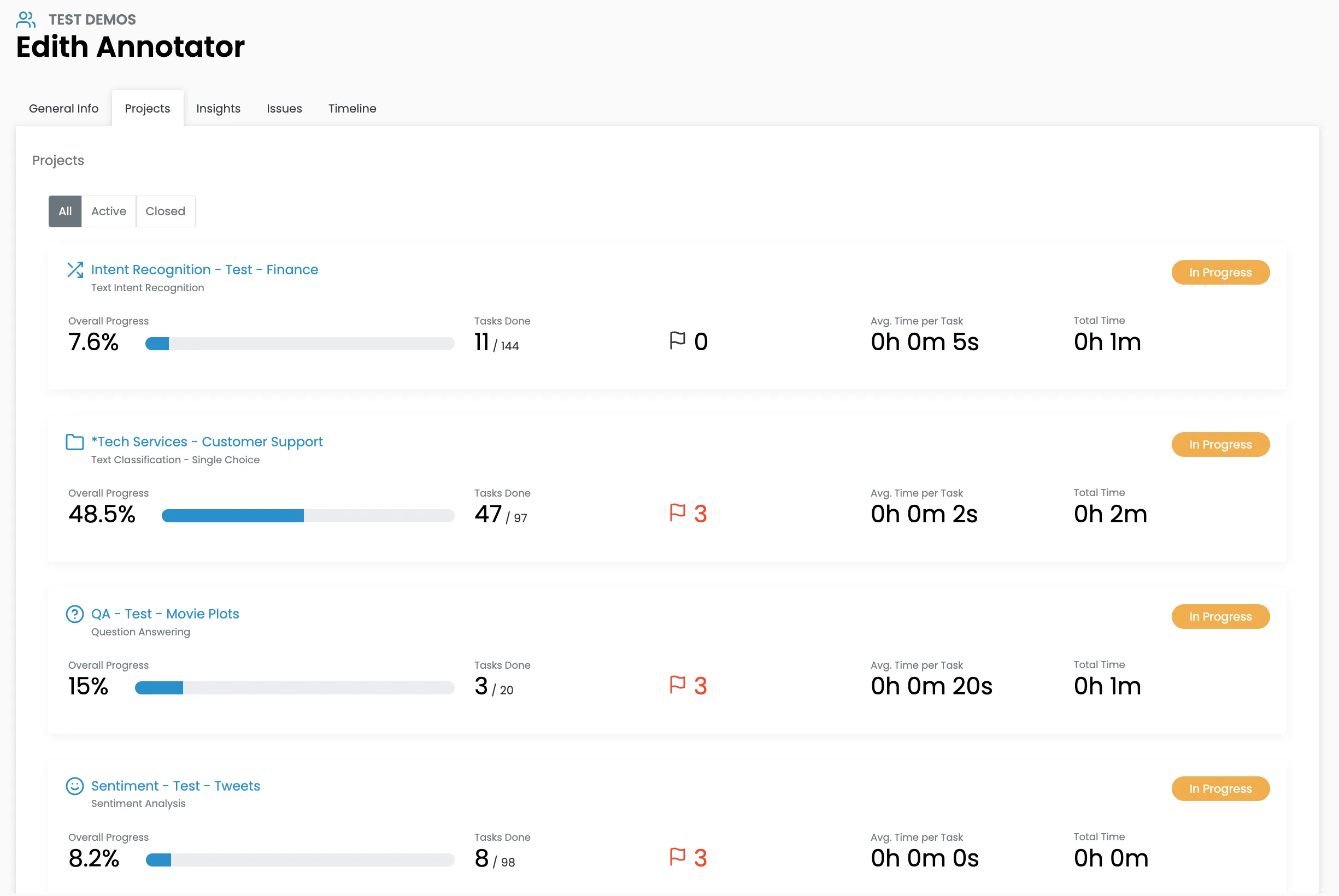
Take a look at their insights. Choose to see their work by overall progress or by each project. Also, you can see the information by days or weeks. If you click on any project, you will access to it with the QA view.
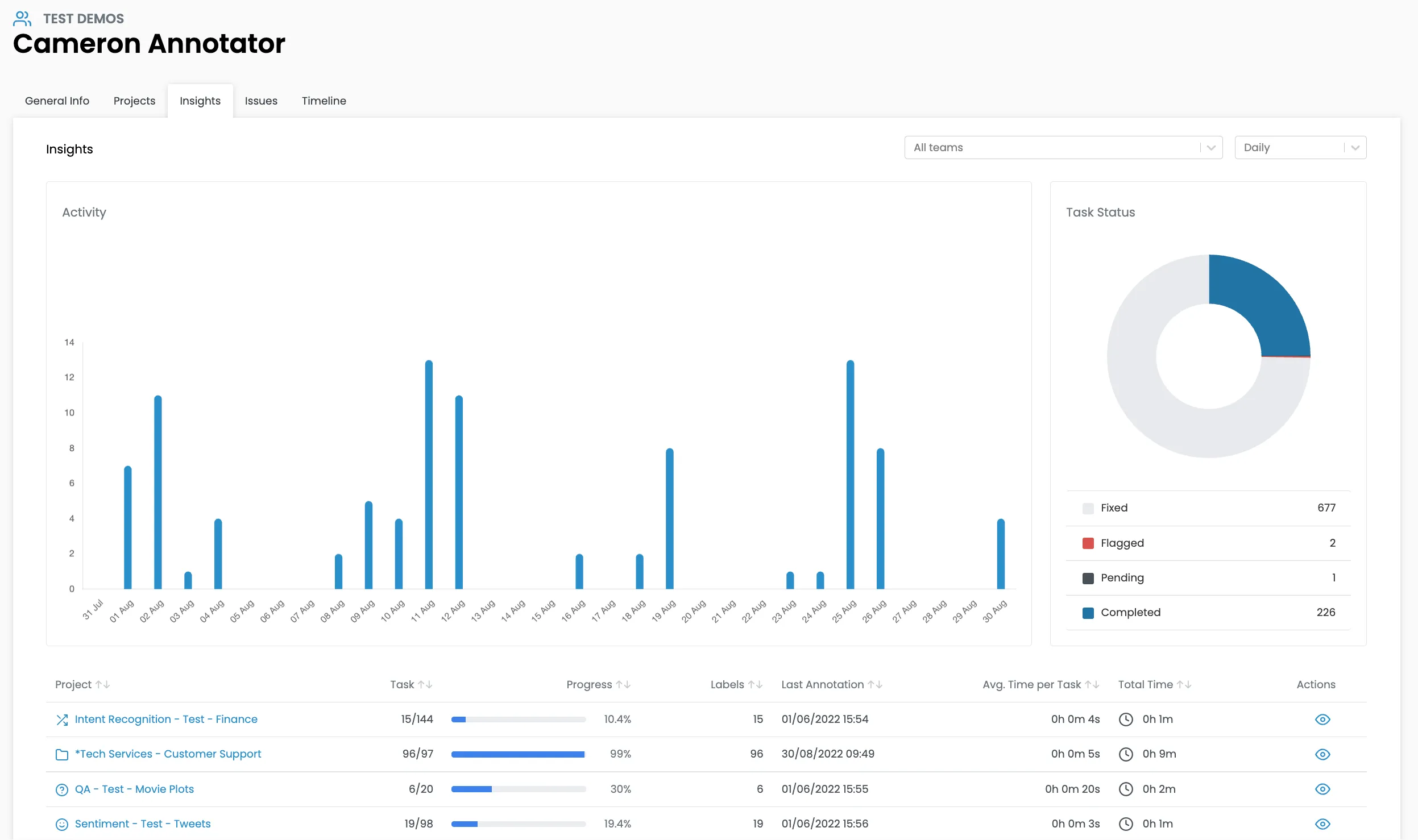
On the issues tab see all their tasks flagged, reviewed and fixed.
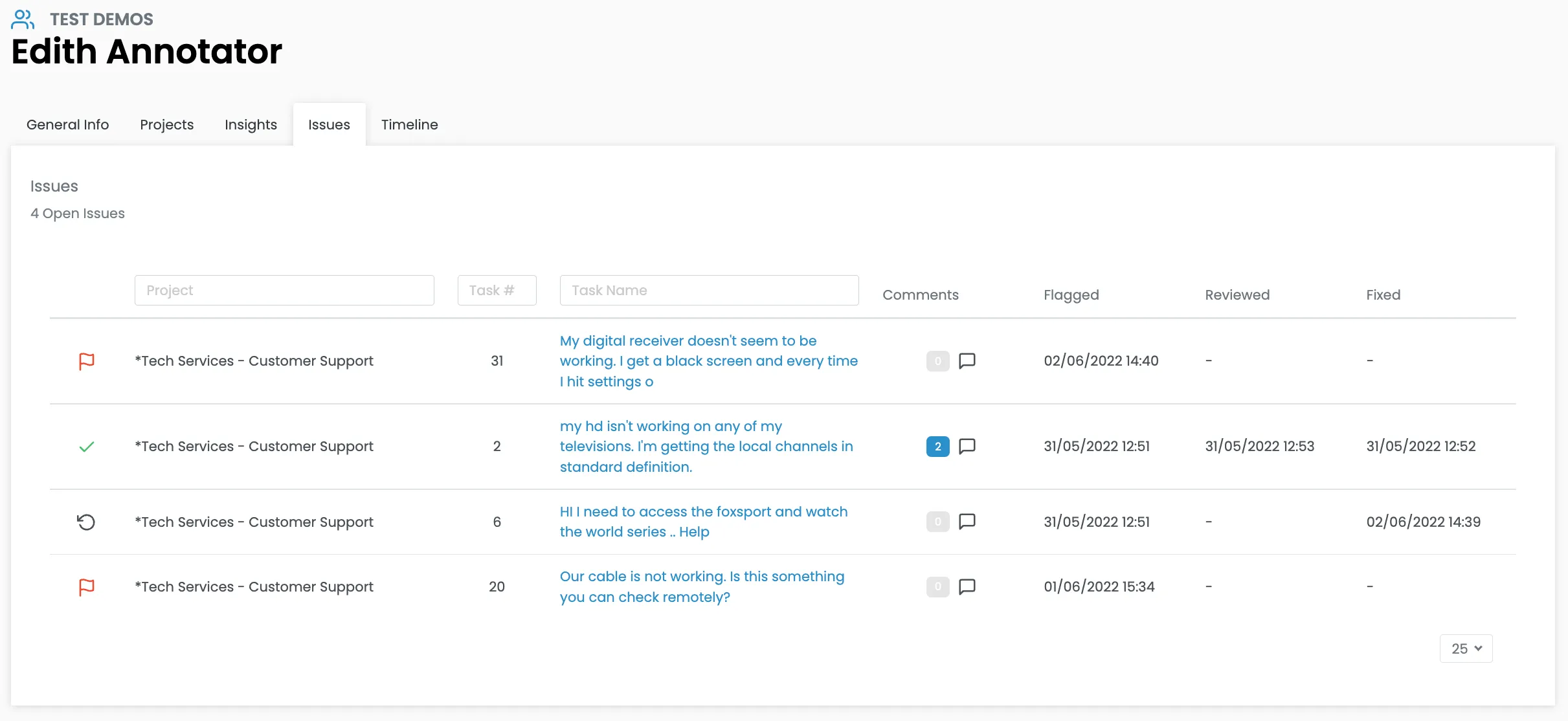
Finally, check out their timeline.